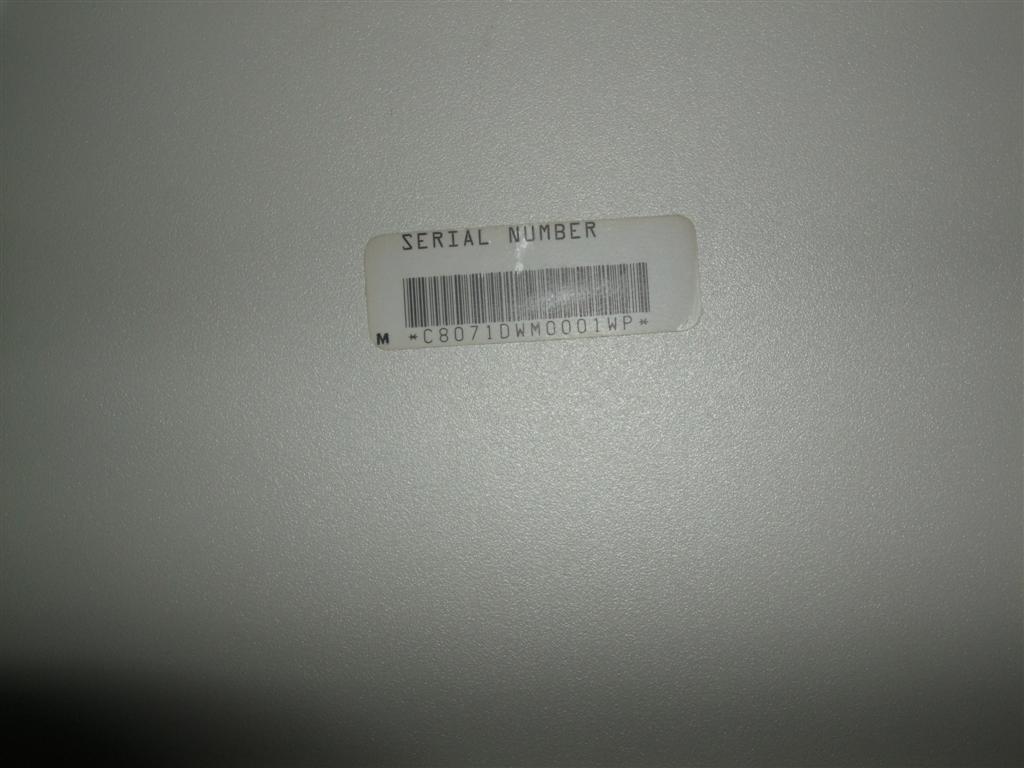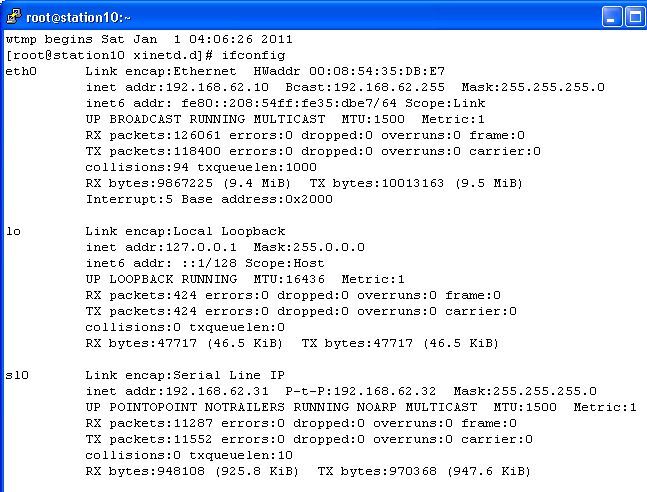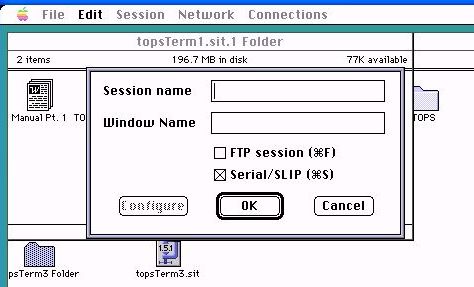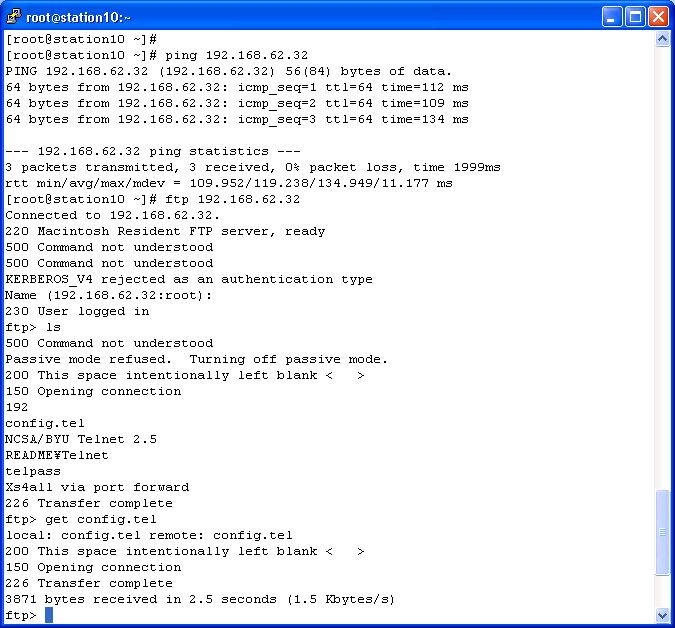One of the oldest TCP/IP applications for Macintosh is TOPS Terminal. It was released in 1988, free of charge, by SUN Microsystems. In the documentation it is told that it will run on these requirements:
Macintosh computer:
– 512Ke, Plus, SE or Macintosh II.
– System 4.1 and Finder 5.5
– Two 800K floppy drives or one 800K floppy drive and a hard disk
Network and/or phone connection to Macintosh.
In the manual it is said:
“The network connection can be an AppleTalk-Ethernet combination or direct Ethernet.
If you do not have a direct Ethernet connection, your
AppleTalk network must be connected to Ethernet through an AppleTalk/Ethernet
gateway (such as the Kinetics, Inc. FastPath product).”
The configuration I used is a 512K upgraded to a 512Ke. That means 128K ROM, a 800K disk drive and 512K memory. For this purpose I have a special motherboard. An original 512K board with only the Mac Snap 128K ROM adjustment on it. See picture:
I would also love to test it on an original 512K with 64K ROM, but I don’t have one. Maybe a nice challenge for one of the readers of this post?
Network
The network configuration I use is as follow:
I connect the Macintosh to a Localtalk network. This can be with Localtalk to a more modern Macintosh like my Quadra with System 7.6 and TCP/IP control panel. Or I connect it with an Farallon EtherPrint to my local Ethernet. In this case only AppleTalk is bridged, no TCP/IP. For this purpose I use IPNetRouter from Sustainable Softworks, the 68K version. Apart from your internal IP adressses you create separate subnet. In my setup my local IP addresses are in the 192.168.62.x range with subnet mask 255.255.255.0. The subnet for Mac’s on the Localtalk part use IP addresses in the range 192.168.60.x with subnetmask 255.255.255.0. The IP address of your Macintosh which runs the IPNetRouter software is one part of the bridge, the IP address of the printer port on that machine is the other part. This pictures shows how to it looks.
You can also copy this configuration file. Or download it: http://macintosh.vanegten.com/start-ipnetrouter
Use this file to start IPNetrouter.
Code: Select all
! IPNetRouter 1.5.4 68K
#forwardingAutomatic
#DNSForwardingOff
#LimitMTUForPPPoE
+interface\Ethernet\enetDRVR0\192.168.62.8\255.255.255.0\
+interface\AppleTalk (MacIP)\ddp0\192.168.60.1\255.255.255.0\masquerading\
+route\Direct\192.168.60.0\192.168.60.1\
+route\Direct\192.168.62.0\192.168.62.8\
+route\Direct\224.0.0.0\192.168.62.8\
+route\Default-Gateway\0.0.0.0\192.168.62.1\
+map\*\192.168.60.1:80\192.168.60.5:80\0\perm\
#end
First uncheck “Only Load when needed in your TCP/IP” control panel. This is only possible Advanced mode. Download IPNetrouter, install it and use this file to open it. If the application is started you can change the IP adresses to your own situation and save this configuration. Then you use that one to start. You also edit it if you feel confident with all the values. The documentation is very complete, so start to read if you have no quick working system….
The brilliant part of IPNetrouter is that it is not necessary to have actually a cable in your printer port. I my situation the 512K Mac is connected to the Ethernet with a EtherPrint box.
IPNetrouter can also run in a virtual environment. I have tested it in Basilisk II. It works, but less stable as on a real machine. You can use the software for one month for free with all the functionality.
To test if everything works fine I would advice to connect a Plus or other Macintosh which works with MacTCP over Localtalk to test your configuration. Use NSCA Telnet, Fetch or MacHTTP to test.
TOPS Terminal and TOPS TCP/IP
You can download the software on this location:
http://cd.textfiles.com/itools/TERMS/TOPSTERM/
The files you should download are:
TOPSTER0.HQX
TOPSTER1.HQX
TOPSTER2.HQX
The files contain also a manual in Microsoft Word for Macintosh divided in two parts. For your comfort I converted them into PDF. You can download them here:
http://macintosh.vanegten.com/tops.pdf
and
http://macintosh.vanegten.com/tops2.pdf
The files you need are TOPS TCP/IP, a control panel to put in your system map and the actual program TOPS Terminal with a help file separate from the program. If you plan to use it you should take care that it is in the same directory.
I have tested it with System 6.0.5 and System 4.1. System 4.1 leaves more memory free for the application.
To configure TCP/IP put the control panel TOPS TCP/IP in the system map and reboot. You will be asked if you need help. Click on No help needed. Then you will be asked if you want to configure TOPS TCP/IP. Click on “Configure TOPS TCP/IP by hand”. Fill in the IP address you will use. Remember that this should be an IP address on the LocalTalk site of your bridge. In my case it is 192.168.60.2. The A gateway is the Macintosh where the IPNetworkrouter is running. Also use the Localtalk site. In my case it is 192.168.60.1. Do not fill in the IP address of your normal (cable) internet router.
The two other valueas are also not very clear to me too. Normaly you would fill in just a subnet mask, like 255.255.255.0. TOPS TCP/IP works with a Subnet Shift and a Subnet Size. My experience is that if you remove the small cross in “Are subnets in use locally?” and fill in as value for Subnet Shift 8 and Subnet Size 32. It works….
If anybody knows what is means..you are welcome to leave this as a comment on this article!
If you want to do later changed do this in the control panel. Reboot the system after you changed IP values.
Basically TCP/IP is now configured and you can fire up TOPS Terminal. If you start it you will see the logo. Just click on it. To make a fast connection go to the Network item in the menu and choose Terminal Session for a Telnet session or File Session for a FTP session. Terminal is most simple so we start with this. Select manual TCP/ IP and click on connect. You will be asked … “What kind of terminal should be emulated”. Choose for vt100 or vt102.
Then you can fill in an IP address to connect to. Fill this in in the small area on the bottom. If you don’t have a telnet server on your local network you could try 68.114.128.25, an Amiga BBS. You can also install a chat/telnet server program like Chat 2.1 on your Macintosh (http://archive.info-mac.org/_Communication/_MacTCP/chat-21p12.hqx).
To start a FTP session choose for File Session from the Network menu. You will be asked for user name and password. You can ftp to IP address 194.109.21.26 to test. Login as anonymous with your email as password. On this server you will find welcome.msg, a small text file you can download.
Downloading you can start if you are logged in. Go to Network / Recieve File. A download menu will be given. For all options, see the manual. To Upload a file, use Send File. Remember, you should have write permissions on the FTP server to do so. This is not the case on the server 194.109.21.26.
TOPS Terminal is a beautiful application from the 80’s. It is really “pre MacTCP area”. It can work with 512K memory and the control panel is only 50K overhead. It is not for the faint at heart although… First you have to configure IPNetrouter and then setup TOPS TCP/IP. But when it works it is a very nice early Internet time journey!
Some warnings.
– When you start a connection it sometimes hangs. If you press enter in the hope something will happen..you only hear a beep. My experience is that fiddling with MacPing 3.0.3 helps. Firsts scan your total AppleTalk Zone and then scan your IP devices. Sometimes repeat this. With System 4.1 you will get no reply…but it will trigger IPNetrouter to setup the connection! Out of every 4 connections I need to do this one time.
– 512K is not much. You can setup 1 or maybe two connections simultaneously. TOPS Terminal will warm you if memory gets to low, or will gray out options.
– If you are interested in which ports are open and you preform a nmap lookup on your Linux or Mac OSX box.. TOPS Terminal will crash..
Be patient…
http://cd.textfiles.com/itools/TERMS/TOPSTERM/